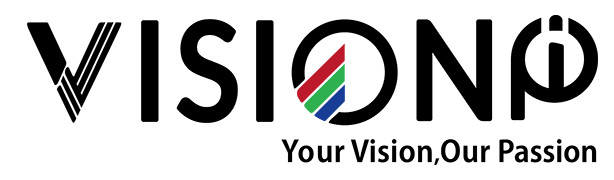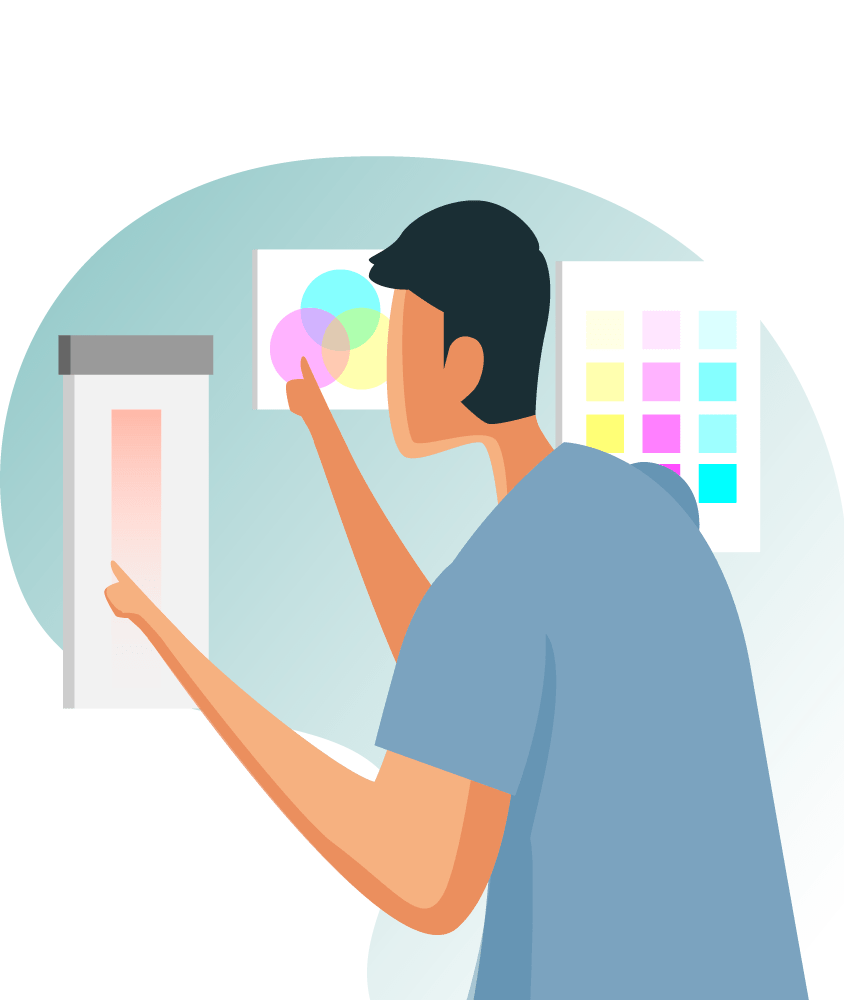LED Display common failures
LED Display common failures Troubleshooting
If you want to attract and inform your audience, LED displays are the way to go. They are large, colorful, and dynamic, with stunning graphics that catch the eye. But like any machine, they can malfunction and stop working properly. Here are some common problems that LED displays face and how to fix them.
LED displays are amazing for showing your message, sharing information, and advertising your brand. They have a big size, a bright color, and a catchy graphic that draws the eye. But they are also machines that can have problems and stop working well. Here are some common issues that LED displays have and how to deal with them. For the best service, we suggest that you call our skilled technicians who can fix any problem your display has. You can also help us by telling us what the problem is in detail.
Receiving Card Issue
Each part or panel of the display has a receiving card that gets the data from the controller and sends it to the right panels to make the whole image. When a receiving card doesn’t work, the part or panels that it controls will fail. The receiving card is made to be fixed quickly by just changing it with a new one and adjusting it if needed.
Power Supply Issue
When the display or a part of it goes black, first check the power supply. Do a basic check to make sure it’s plugged in and the circuit is not broken. Check all the connections and make sure they are tight. If everything is fine and it still doesn’t work, you need a service call. A trained tech will be able to solve the problem fast.
LED Module Issue
the module will not be dark enough or bright enough. If there are some plates in the horizontal direction that are not bright enough, check if the line connection between the normal module and the abnormal one is good, and if not, then change the bad cable. Missing Color in the Module Sometimes a module will have no color. Check for damaged or loose cables. Unplug it, then plug it in again a few times and see if that helps. If not, change the cable. Then check to make sure the cables fit well. This is a hard fix for big outdoor LED displays, so calling a service tech is a good idea.


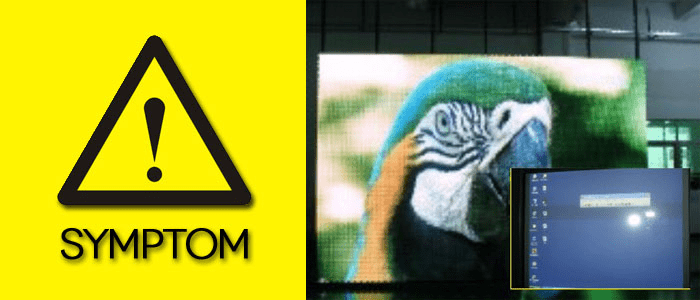



LED Display Common Failures Analysis:
No Displaying on the Entire LED Display (all black) :

- No AC power input: Check the power supply, turn on the swift of the power distributor, and the power indicator should be on.
- PC is not started up: Start up the PC, open the LED studio software.
- Signal cable breakdown (internet cable): Check the signal cable, Reconnect it until the green indicator twinkles as normal.
- Controlling System breakdown (Sending card): Check if the sending card is working normally (green indicator twinkling, red indicator keeps lighting). If the green indicator is off or keeps lighting, it means there is no signal (if the indicator is off, it maybe also because its power is off). Sending cards will very seldom break down. If it truly breaks off, please change the sending card.
- Receiving card is not powered on. Check the receiving card input voltage DC5V, and check if the first receiving card is working normally.
- DVI cable and not connected DVI card setting mistake. Power off the computer and reconnect the DVI cable.
LED Screen disorder

- Controlling System breaks off (Sending/Receiving Card): Check if the sending card and receiving card are working normally (green indicators winkling, red indicator keeps on lighting). If the green indicator is off or keeps lighting, it means there is no signal if the indicator is off, it maybe also because its power is off). Sending cards will very seldom break down. If it truly breaks off, please change the sending card.
- LED studio setting mistake or Signal cable connected wrongly: Setting up the LED studio software and reconnect the signal cable according to the Controlling System Operation Steps (see the Controlling System Operation Manual)
Disordered or Overlapped Displaying on the Entire LED Display

- The wrong connection between Cabinets or Signal Cable (flat cable) mis-connected : Check Reconnect the signal cable according to the Controlling System Operation Steps (see the Controlling System Operation Manual)
4. Twinkling/Shaking Displaying on the Entire LED Display

- Ground Wire breakdown: Check the connection between the whole screen and the ground wire
- Controlling System breaks off (Sending/Receiving Card): Check if the sending card and receiving card are working normally (green indicator twinkling, red indicator keeps lighting). If the green indicator is off or keeps lighting, it means there is no signal if the indicator is off, it maybe also because its power is off). Sending cards will very seldom break down. If it truly breaks off, please change the sending card
- Wrong voltage for the Controlling system: check input voltage DC 5V
- Loss of signal in Signal cable (internet cable); Check the signal cable (internet cable), reconnect the cable
- LED studio Setting has problems: Reset the LED studio software setting according to the LED software Manual
- DVI card setting mistake: Reset the DVI setting according to the Controlling System Operate Manual
No Displaying on Parts of the Entire LED Display

- The controlling System breaks off (Sending/Receiving Card) : Check if the sending card and receiving card are working normally (green indicator twinkling, red indicator keeps lighting). If the green indicator is off or keeps lighting, it means there is no signal if the indicator is off, it maybe also because its power is off). Sending cards will very seldom break down. If it truly breaks off, please change the sending card. 1.6 Not Displaying Synchronously with the Computer 1.6 Not Displaying Synchronously with the Computer.
- LED studio setting mistake or Signal cable connected wrongly : Setting up the LED studio software and reconnect the signal cable according to the Controlling System Operation Steps (see the Controlling System Operation Manual)
LED Cabinet Common Failures Analysis
1. Power supply breakdown Check if the power supply of the cabinet is working normally.
2. Receiving Card breakdown (No displaying on the last cabinet) Check if the receiving card is working normally (green indicator twinkling, red indicator keeps lighting). If the green indicator is off or keeps lighting, it means there is no signal (if the indicator is off, it maybe also because its power is off). If it truly breaks off, please change the receiving card.
3. The signal cable connected wrongly Check the signal cable connection between cabinets and reconnect.
LED Modules Common Failures Analysis
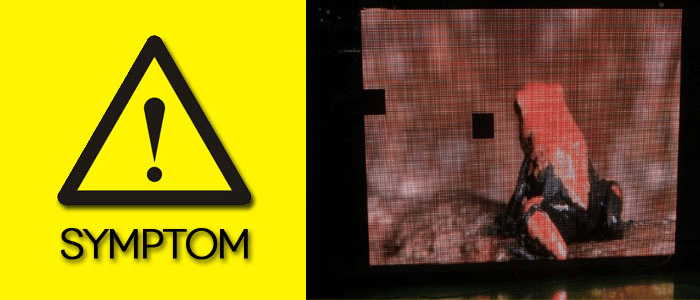





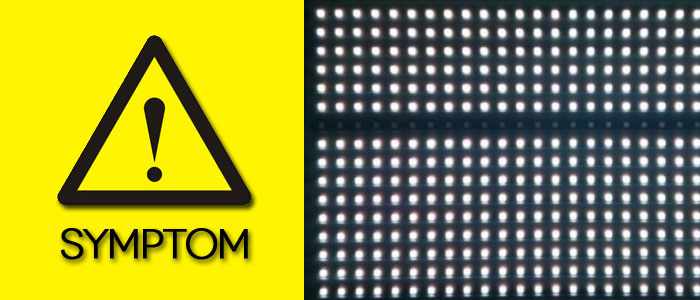
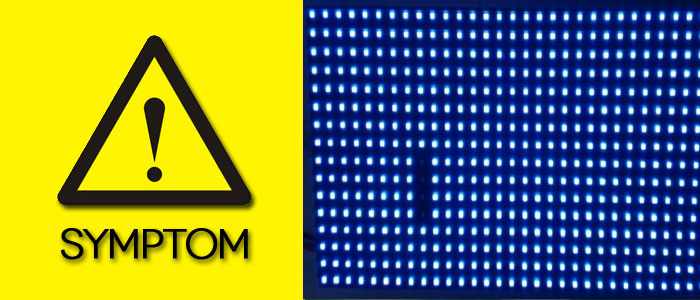
For more details.please contact us or check the maintenance book below:
Please wait while flipbook is loading. For more related info, FAQs and issues please refer to DearFlip WordPress Flipbook Plugin Help documentation.